How to Set Up an Arris Touchstone TG2472G Cable Modem
Basic instructions on how to connect to Wi-Fi and change basic configurations on a Arris Touchstone TG2472G cable modem.
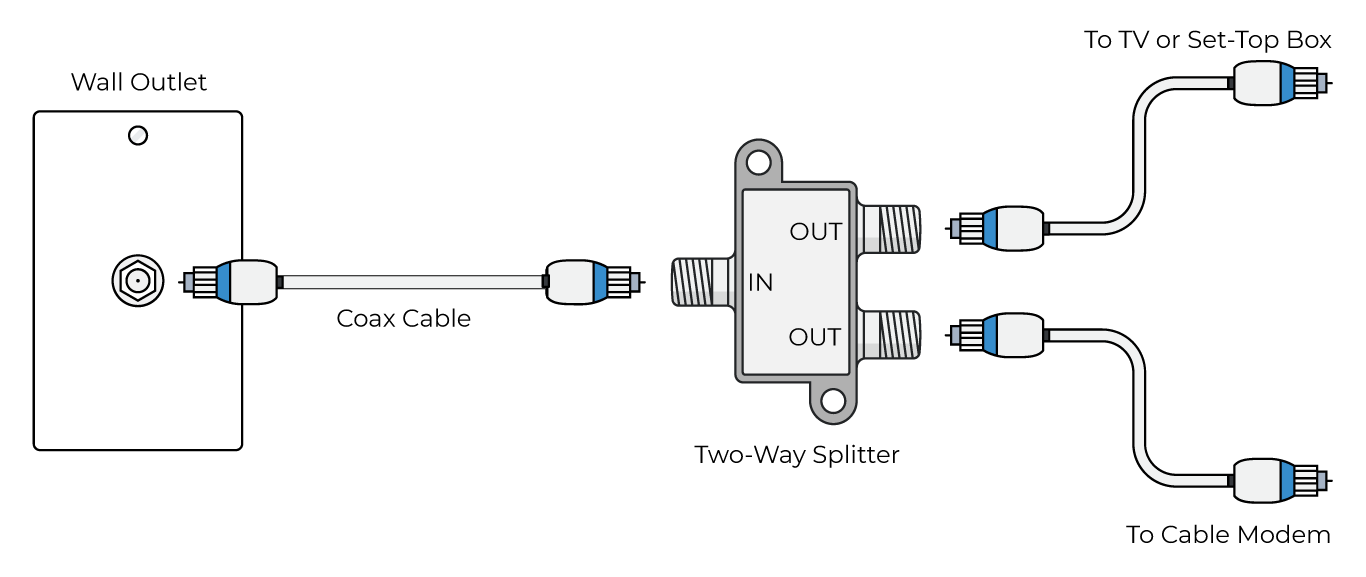
How to Connect to Wi-Fi on your New Modem
Find your network name (also known as an SSID) and Preshared Key on the bottom of your new modem.
Once your modem has been plugged in, that network name will appear on your computer or smartphone under the list of available Wi-Fi networks.
Select your network from the list and enter the Preshared Key to connect.
There are two network names, which do I choose?
Your new modem has two Wi-Fi networks – a 2.4G network and a 5G network. You may connect to either one. Both use the same Preshared Key.
How to Change your Network Name & Password
Open your web browser (Firefox, Chrome, etc) on a computer or smartphone that is connected to your home Wi-Fi network.
Type http://192.168.0.1 into the browser’s address bar and press enter.
*** This site is where you go to change settings on your modem. Be very careful. If you change the wrong setting or make a mistake, you will no longer be able to connect to your modem. You are responsible for any changes that cause an interruption to your internet service. ***
The user name is “admin” and the password is the same as your Preshared Key. Edit your settings and click ‘Apply’ to save. You will be disconnected and your modem will restart with the new settings you entered.
For more information, download the user guide in the Downloads section of the website.